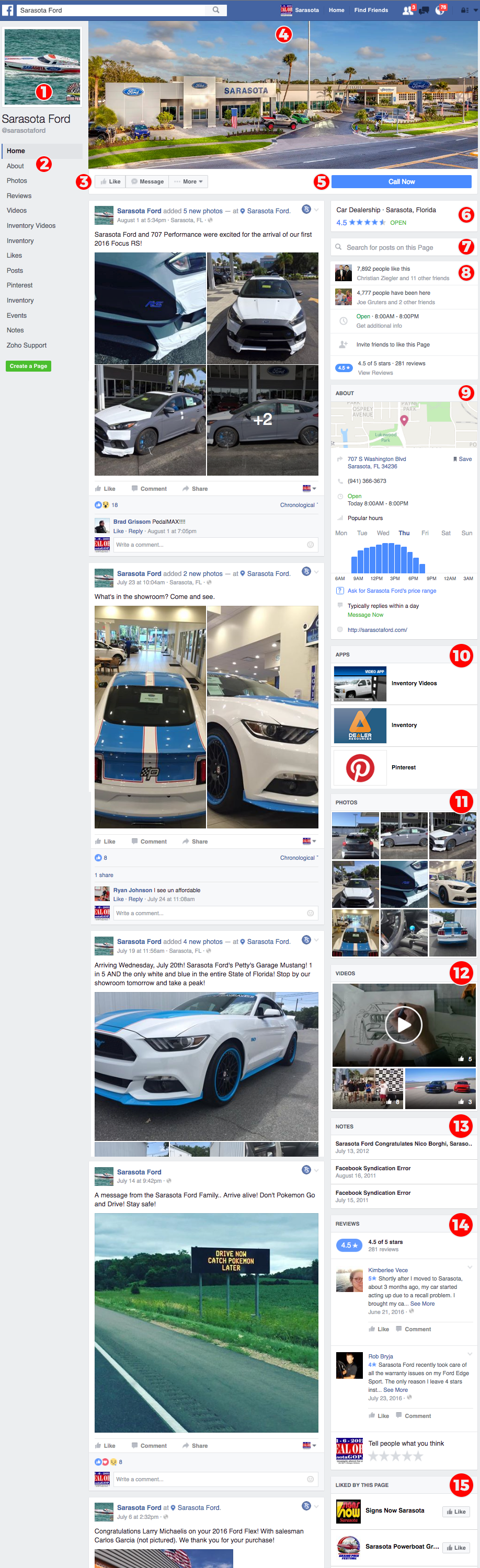The 15 Changes Behind The New Facebook Business Page – What Your Dealership Needs To Know
As of Wednesday, August 2, 2016, Facebook has made some BIG changes to their Business Page layout—again. This time, we’re looking at a massive cover photo, a very prominent Call-To-Action button, more room to host your About section, and much more. Here’s a deeper dive into each of the new features, and the first look at how you can use them to your dealership’s benefit:
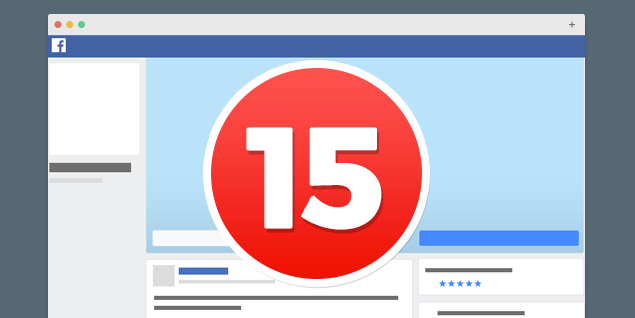
A Closer Look Inside The New Dealership Facebook Business Page
We’ve mapped out the 15 main areas that have changed with Facebook’s newest Business Page makeover below.
1. Logo / Profile Photo
Moved to the top left and has been made a little larger.
Recommendation: Check your profile photo’s dimensions and ensure it’s the right size and not pixelated or blurry in the new view.
2. Tabs
(i.e., About, Videos, Notes, Photos, Resources) have been added to a left sidebar and are very prominent.
Recommendation: With a lot more room to expand, ALL of your previously-hidden Tabs are likely showing (you don’t want your 2014 promos at the top of your FB Page). Do some house cleaning! Check each of your custom Tabs and see if they are still relevant. You can also rearrange your Tabs depending on their importance by selecting “Manage Tabs.” We recommend keeping your “About,” “Reviews,” “Videos” and “Photos” toward the top.
3. Like, Message, More
These buttons have moved and are now easier to spot.
4. Facebook Page Cover Photo
Now larger, more prominent and is not covered by the Logo/Profile Photo.
Recommendation: Check your Facebook Page Cover Photo to see how it’s positioned in the new cover photo window. Make necessary changes by hovering over the camera icon on the bottom right of the photo and clicking on the “Change Cover” button that appears.
5. Blue Call-To-Action Button
More prominent and includes the following options: Call Now, Contact Us, Send Message, Shop Now, Sign Up, Watch Video, Send Email, Learn More, Request An Appointment and a couple others.
Recommendation: If you don’t have another strategy, be sure to at least activate the “Call Now” button so those on mobile can reach your business with ease.
6. Business Category & Facebook Reviews
Reviews actually stand out now!
Recommendation: Make sure your store is listed as a “Car Dealership” and start driving reviews to Facebook.
7. New Search Bar
Now allows users to search the posts tied to the Page.
8. Page Overview
Shows on the right side.
9. About Section
Shows on the right side.
Recommendation: If you have an overview video about your dealership, you can add it to this section and it will show with a play button on your Business Page. Or you can simply include your address and Facebook will pull through a map location image. (Make sure that your address and other business information is correct!)
10. Apps
Any Apps tied to your Page are now shown.
11. Photos
Displayed on the right side.
12. Videos
Displayed on the right side.
Recommendation: So many Dealers do not take the videos they have on YouTube and upload them to Facebook. Don’t be one of those Dealers!
13. Notes
Shown on the right side.
Recommendation: Don’t have a company blog? Use Facebook’s Notes as a makeshift one! Promote your community events and local sponsorships, post new employee recruitment ads, or brag about your dealership’s involvement in saving a local pack of stray cats!
14. Reviews
Now expanded and shown on the right side.
15. Likes
Any Likes made by your own dealership are shown on the right side.
Recommendation: Clean these up. It’s easy to be logged in as your Page and accidentally like other businesses, TV shows, etc. Review and scrub this section for irrelevant Likes.
Enjoy this article? Subscribe to our blog to receive our latest articles, tips for your dealership, and more.