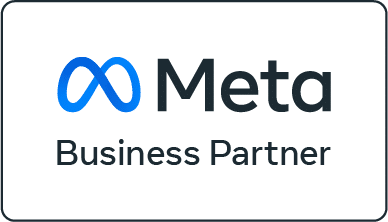
941-366-6760
How To Verify Your Dealership’s Domain In Facebook
Stay Ahead of Apple iOS 14.4 By Taking This Important Step
Why Do Dealers Need To Verify Their Domain?
To help advertisers navigate Apple’s iOS 14.4 update, Facebook is requiring verified domains to optimize and report on critical website events, like VDP Views and Website Leads. All advertisers, especially those with multiple pixel events, are being encouraged to verify their domains as soon as possible.
Important:
Agencies: If you are verifying a domain on behalf of a dealership (e.g. as an agency) please make sure that the domain is verified in the domain owner’s Business Manager. They can always share access to the domain with your Business Manager later.Dealers: If an agency is helping you verify your domain, double-check that they are verifying it within your own Business Manager. Otherwise, they will “own” the domain until they relinquish ownership.
Step 1: Verify Admin Access
Step 2: Add Domain
Next, navigate to “Business Settings” within your dealership’s Business Manager, select “Brand Safety,” select “Domains” and click “Add.”
(If you do not see “Brand Safety,” click on “Business Settings” > “Users” > ”People,” and see if it says anything other than “Admin access” under your name – if so, you will need Admin access.)
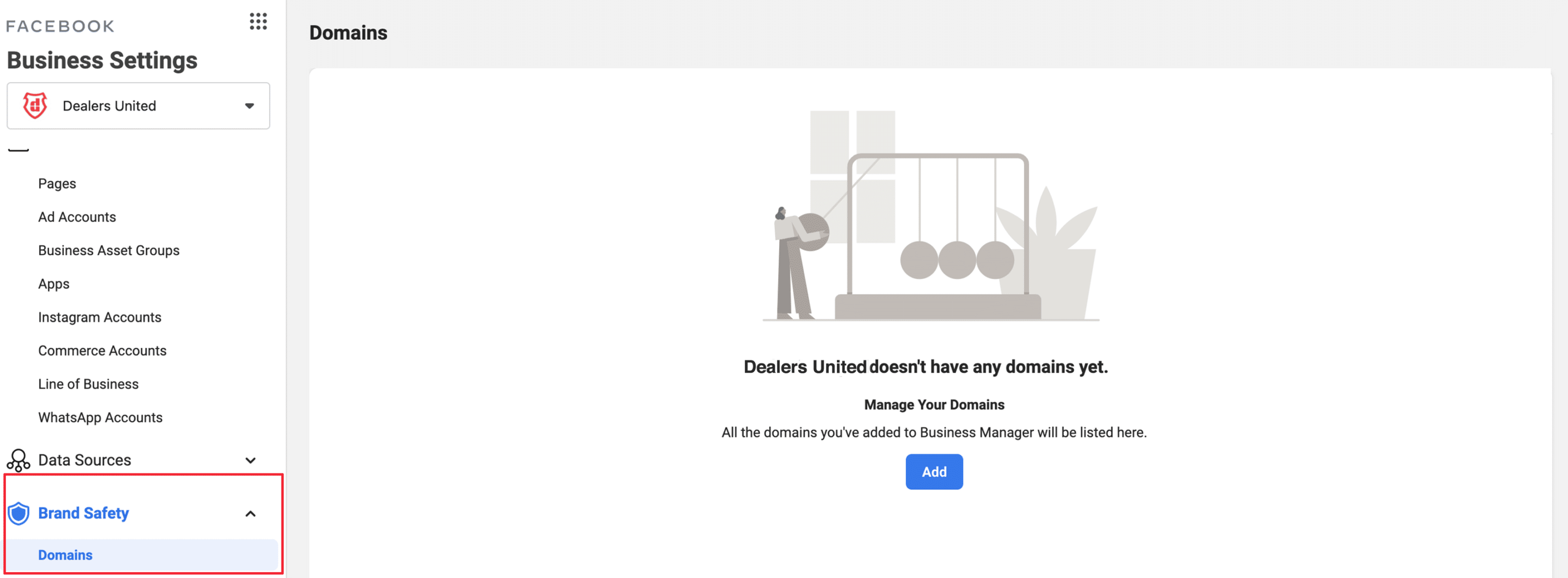
Type in the domain name of your dealership’s primary website and click “Add Domain.”
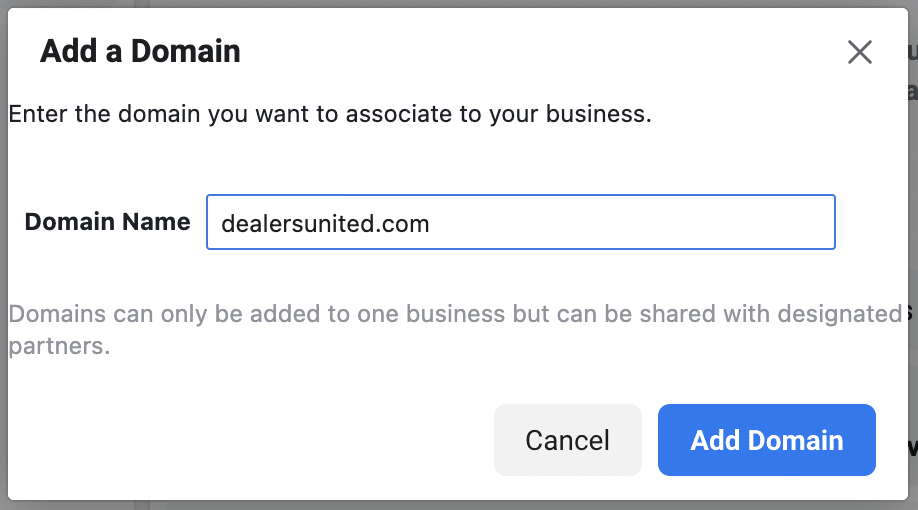
If a warning pops up that says “The domain has already been verified by another business,” please skip to “Domain Already Verified By Another Business?”.
Once the domain is created you’ll have 3 options to verify the name:
- DNS Verification
- HTML FIle Upload
- Meta-Tag Verification
For simplicity, we are suggesting you use the Meta-Tag Verification. Feel free to reference Facebook’s documentation here to use the alternative methods.
Step 3: Meta-Tag Verification Process
After selecting “Meta-Tag Verification,” select your domain from the list on the left, then toggle to “Meta-tag Verification” on the far right.
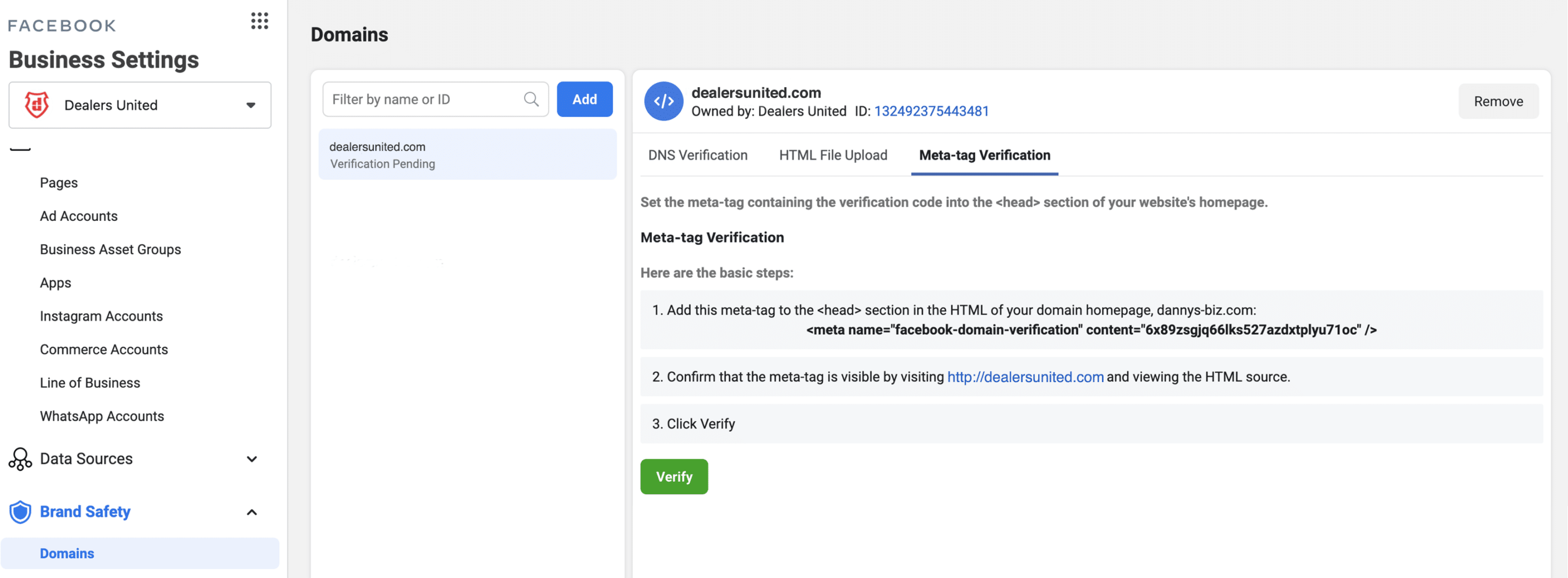
Under item 1, you can see your unique meta-tag in bold. Copy the tag you see:
<meta name .../>Reach out to your site provider and give them the following request with your unique meta-tag inserted:
Please add the following tag into the section of our domain’s homepage (or site-wide if preferred) to verify my domain on Facebook.
YOUR_META_TAG_HERE
Once you receive an email back from your site provider that the meta-tag is installed on your website, you can click “Verify” under meta-tag in Facebook Business Settings!

Congratulations!
Domain Already Verified By Another Business?
Important: This step only applicable if “The domain has already been verified by another business” shows up in Step 2.
This means that another Business Manager already “owns” this domain and has completed verification. This can be another Business Manager that the dealer owns currently, an old Business Manager of the dealership, or a current/old agency’s Business Manager. You will need that Business Manager admin to remove the domain from that Business Manager so that you can reclaim it.
There is not currently a tool to locate who owns the verified domain, so this step is a combination of searching for another Business Manager of the dealership, or sending instructions for domain removal if you do know the owner of the offending Business Manager.
If you find that an agency or vendor has verified your domain in their Business Manager, you can email the agency asking for them to remove the domain. Example email with domain removal instructions below:
I am in the process of verifying my website domain and have been informed that it may be owned by your Facebook Business Manager. Can you please remove my domain from your Business Manager. Instructions below:
1. Navigate to your Business Manager’s Business Settings.
2. Click on Brand Safety and Domains
3. Locate my domain (__________________) and click Remove in upper right corner.
4. Please update me once the domain is successfully removed.
Thank you for your assistance!Once the domain is successfully removed, you can add it back in Step 2 within your Business Manager.